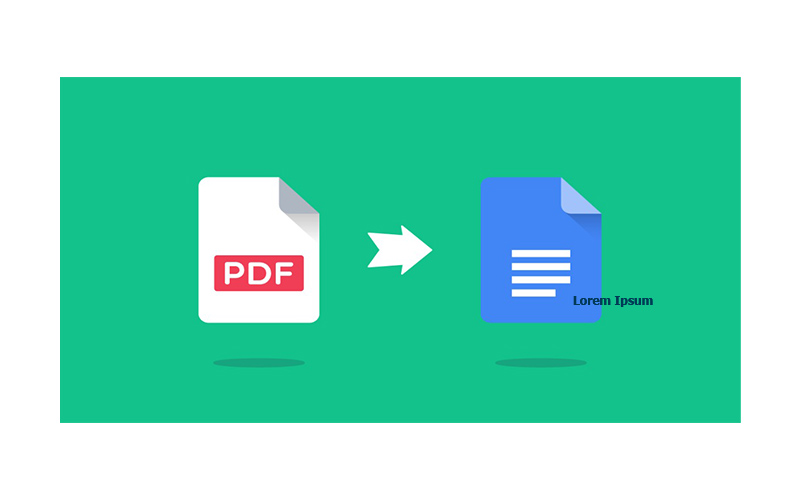If you work in the print industry, or your job requires printing PDF documents for commercial reasons, you know that going to press with files that aren’t prepared for printing can cause issues with your documents, such as missing fonts and color distortion. That’s why it’s so important to ensure that your PDF files are truly ready for print, but how can you do that? Let’s take a look.
First, why should you improve your print workflows?
- Reduce your time to print by printing correctly the first time
- Improve the quality of your printed documents
- Reduce time spent to get a good file – minimize the time it takes to find errors
- You don’t want to wait to find a problem with your files until you are going to press
- Save money by only having to print once
Not All PDFs are Created Equally
Some PDFs are built for print, and some are built for online distribution on the web. The way your PDFs are built will determine how they are sent to you from your customers, and how they are printed. The tools you have available will determine the effectiveness of your printed PDFs.
Also, keep in mind that some PDFs can be malformed and have syntax issues, missing fonts, or color problems, which could affect the printing process. If you aren’t sure if you have those issues, you can use Acrobat Preflight tools to see if the file is clean. Browsing the internal structure of the PDF and looking for errors can also help you determine if anything needs to be remedied before going to print. Completing a few other common pre-print actions will help you determine if your files are print-ready.
Common Pre-Print Actions
Split & Merge – merge multiple PDF files into one, or split them up as needed by page number.
Color accuracy – ensure your color profiles match up with intended print output
Transparency Flattening – flatten transparent objects into vector-based or rasterized objects
Color conversion – converting RGB to CMYK or spot colors
Color Management
PDF is a very rich specification that supports CMYK and RGB color profiles. All of these colors can be embedded in a PDF, but you may need to convert them to colors your printer can work with. Having reliable tools to help with this is crucial if you need to convert to a color profile your printer or press expects. When you are working with CMYK or RGB, keep in mind they can look different on different devices, so look at the color conversion profiles to make sure they match up with your intended color output. To learn more about color managing your PDFs for print, check out this webinar we recently presented with Xplor International.
Transparency Flattening
Depending on your type of project/files, you may need to flatten transparencies into vector-based or rasterized objects before going to print. If you are using Adobe Acrobat, this is called the recursive process. In Acrobat, if you have a PDF with transparencies, you should always raster when the “overprint” option is turned on. Learn more about flattening transparencies in Acrobat here.
Note: if you need to flatten XFA Forms in your PDF before going to print, refer to our XFA Flattening how-to page here.
The Importance of PDF/X
PDF/X is a subset of the PDF standard specification, supporting a variety of print production workflows. The purpose of PDF/X is to facilitate graphics exchange, and it therefore has a series of printing-related requirements which do not apply to standard PDF files.
PDF/X-1 – Limited to CMYK and spot colors, based on PDF 1.3. Designed for a Complete exchange of a PDF file – has everything you need, all fonts embedded, already converted to CMYK.
PDF/X-3 – Expanded allowed options to color-managed (assigned color profiles) CMYK, gray, RGB or spot. Reliable transformation from grey & RGB to CMYK
PDF/X-4 – Expanded allowed options to support transparency.
PDF 1.6 – designed for workflows where you have a downstream RIP that supports transparencies
PDF/X-6 – Under development. Will support PDF 2.0. Each page will have its own output intent, annotations, etc.
How we Can Help
We offer several products that can help you with your pre-printing needs.
Adobe PDF Library – the SDK behind Adobe Acrobat and InDesign:
Supports .NET & .NET Core, Java, C++
Includes a color convert API
Transparency Flattener API
Optimization API
Implement into your existing workflows
PDF Checker: Use PDF Checker as a preflight tool to check on any issues that could affect your print workflows.
PDF Optimizer: Use PDF Optimizer to embed fonts, reduce file size and more.